Onbeheerde toegang Remote Desktop
Onbeheerde toegang voor maximale veiligheid en flexibiliteit
Beschikbaar voor:Start Business-proefperiode
Veilige en flexibele remote access voor uw apparaten
Of u nu ondersteuning biedt, vanuit huis op uw kantoorcomputer werkt, of apparaten op afstand onderhoudt: met Onbeheerde toegang krijgt u veilig toegang tot apparaten als er niemand in de buurt is.
Hoe werkt
onbeheerde toegang?
Om Onbeheerde toegang te gebruiken, moet op het externe toestel een wachtwoord worden ingesteld. Dit doet u in de beveiligingsinstellingen. U krijgt alleen toegang tot het externe apparaat, als u dit wachtwoord in een dialoogvenster invoert. Het venster verschijnt nadat u een sessie heeft aangevraagd.
Automatisch
inloggen
Het is mogelijk om een automatische login te kiezen. U hoeft dan maar één keer het wachtwoord in te voeren. De volgende sessie begint zonder het wachtwoord opnieuw op te geven. U hoeft alleen de ID of de alias van het externe apparaat in te voeren.
Veilig en
betrouwbaar
Beheer alles met betrekking tot Onbeheerde toegang in de client-instellingen. Een wachtwoord voor Onbeheerde toegang kan ingesteld worden via de Custom client-generator. Voor maximale veiligheid stelt u tweestapsverificatie in.
Voordelen
Werk waar u ook bent
Met Onbeheerde toegang kunt u op afstand toegang krijgen tot uw apparaat, waar u ook bent. Of u nu aan de andere kant van het gebouw bent of aan de andere kant van de wereld: er kan altijd een stabiele verbinding tot stand gebracht worden.
Flexibele ondersteuning
Het geven van remote support aan klanten, werknemers of partners doet u zonder hen te storen. Kies een tijdstip waarop het apparaat op afstand niet in gebruik is. Voor het onderhoud maakt u verbinding met onbeheerde toegang.
IoT
Machines onderhouden en op afstand beheren is geen toekomstmuziek meer. Onbeheerde toegang wordt gebruikt om verbinding te krijgen met apparaten waar u fysiek niet bij kunt, zoals windmolenparken.
Tutorial: AnyDesk instellen voor werken op afstand
Ontdek hoe Onbeheerde toegang wordt gebruikt
Frequently asked questions
Ontdek Meer

Casestudy: Spidercam
Toonaangevende cameraspecialist vertrouwt op krachtige remote tool voor live sportevenementen.
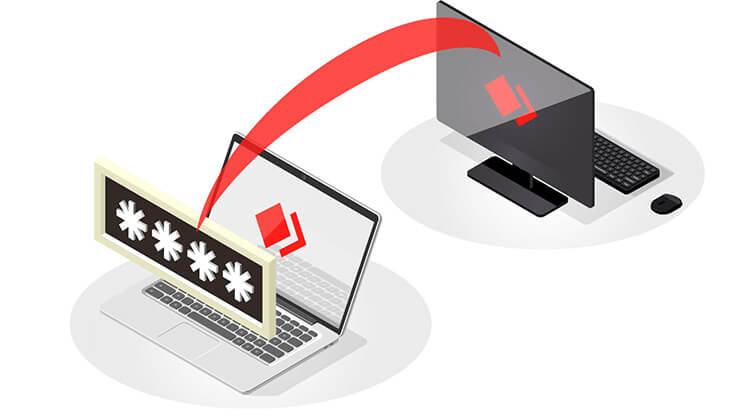
Blog: wat is onbeheerde remote access?
Ontdek Onbeheerde toegang en hoe gemakkelijk het in enkele stappen in te stellen is.

