Remote Printing
Print Remotely from Anywhere with Remote Desktop Software
Available for:Start Business Trial
More flexibility and comfort
Having all files and documents at hand whenever needed is easy thanks to Remote Printing functionality.
Fast and convenient
AnyDesk offers a seamless remote printing solution, even with a poor internet connection. The AnyDesk Printer on the connected device acts as a remote printer and reliably transfers print jobs once a remote connection is established, providing remote access to all necessary physical files and documents.
Intuitive usage
Start printing documents easily. Simply select the AnyDesk Printer in the print dialog of any application on the remote computer, and the print job will be automatically sent to your local printer.
Highest security standards
To install the printer, you need administrator rights. Additionally, print job requests can be dismissed. Every print job, including mobile printing, is protected with military-grade encryption to keep your data safe at all times.
Benefits of Remote Printing
Remote Work
Remote Work has many benefits, but accessing files when and where they are needed can be a challenge. AnyDesk's Remote Printer allows you to not only access your files from anywhere but also print them directly to your home or any location where you are working.
Collaboration
AnyDesk's remote printing service allows you to easily print documents stored on a remote computer. You can even collaborate on the document with others via a remote connection and everyone can print it once it's finalized.
Time-saving
The documents you need are on a device in the office next door? No problem! Instead of walking through the office building, simply connect to the device remotely and select the needed files. With AnyDesk’s remote printing, you can print them directly on your local printer.
Tutorial: AnyDesk in a Nutshell
Discover what AnyDesk has in store
Frequently asked questions
Discover more
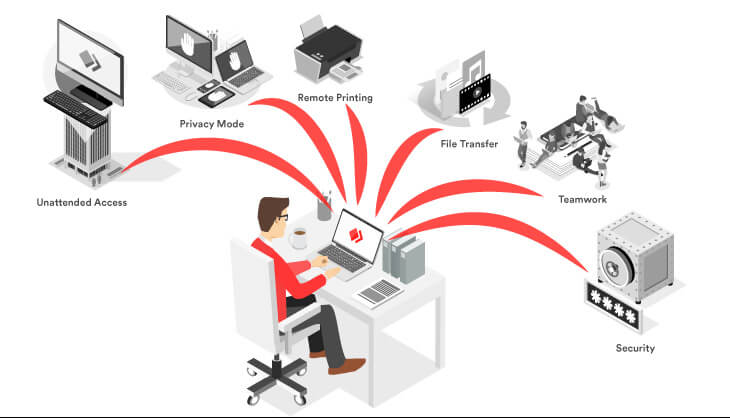
Blog: AnyDesk features to work from home
What does work from home with AnyDesk look like? Short answer: like sitting in front of your office PC.

Blog: How to print from anywhere using AnyDesk
Get guided through a feature that makes working more convenient: Remote Printing.

