Remote Desktop Unattended Access
Unattended Remote Access for Maximum Security and Flexibility
Available for:Start Business Trial
Secure and flexible Remote Access for your devices
Whether you’re providing remote support to your IT team, engaging in remote work from your Windows, macOS, or Linux workstation, or troubleshooting issues on a mobile device (Android/iOS), our unattended remote access solution offers full access via robust remote desktop software. With seamless integrations, you can streamline your workflow while ensuring strong access control and two-factor authentication to mitigate security risks during every remote session or connection request.
How does Unattended
Access work?
To set up unattended access, simply configure a strong password in your security settings on the remote device. When you initiate a remote session or send a connection request, a dialog window prompts you to enter your credentials. This process not only safeguards the remote computer through verified access control but also minimizes security risks commonly associated with other remote access software.
Automatic
login
With automatic login enabled, you enjoy full access to your endpoint without having to repeatedly enter your password. Once logged in, future remote connections will initiate automatically on any remote device, whether it’s a Windows desktop, a macOS laptop, or a Linux system, making remote desktop interactions and troubleshooting even more efficient.
Safe and
secure
Manage every aspect of your unattended access using our intuitive custom client generator. Customize your security settings and, for maximum protection, enable two-factor authentication. This ensures that whether you’re providing remote assistance or IT support for remote work, you have a secure, reliable platform for remote desktop management that keeps security risks at bay.
Benefits
Work from anywhere
With unattended access, you can connect to your remote device from anywhere, whether you’re using a Windows PC in the office or a mobile device on the go. Enjoy uninterrupted remote sessions that provide full access for both end-users and MSPs, enabling you to maintain remote control over your remote computer regardless of your location.
Flexible support
Providing remote support has never been easier. With our unattended remote access solution, IT professionals can efficiently manage remote computers, perform reboots, and troubleshoot issues without disturbing the end-user. Benefit from competitive pricing and seamless integration with AnyDesk, making it an ideal solution for remote work and IT support with secure access control.
IoT
Today’s unattended access isn’t limited to traditional PCs, it’s also ideal for managing IoT devices and industrial workstations. Whether you need to remotely control a device at a wind farm or manage a remote device running on Microsoft platforms, our solution offers secure remote connections with robust access control. This ensures that even the most challenging environments, from remote computers to mobile endpoints, remain fully manageable.
Tutorial: Set-up AnyDesk for Remote Work
Discover Unattended Access in use
Frequently asked questions
Discover more

Case Study: Spidercam
Leading camera specialist relies on high performance remote tool for live sports events.
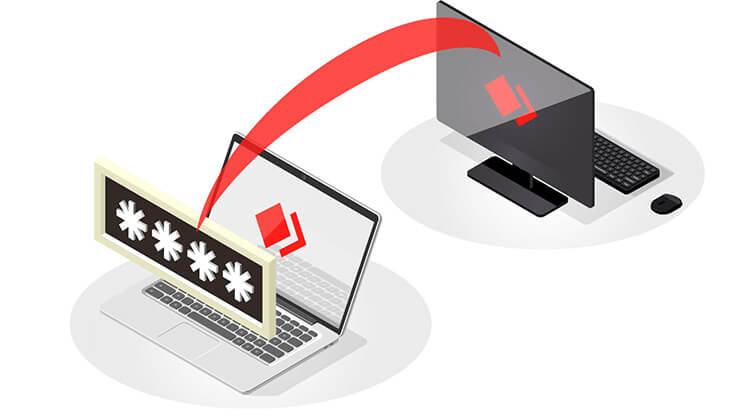
Blog: What is Unattended Remote Access?
Discover Unattendend Access and how easy the set up works in just a few steps.

